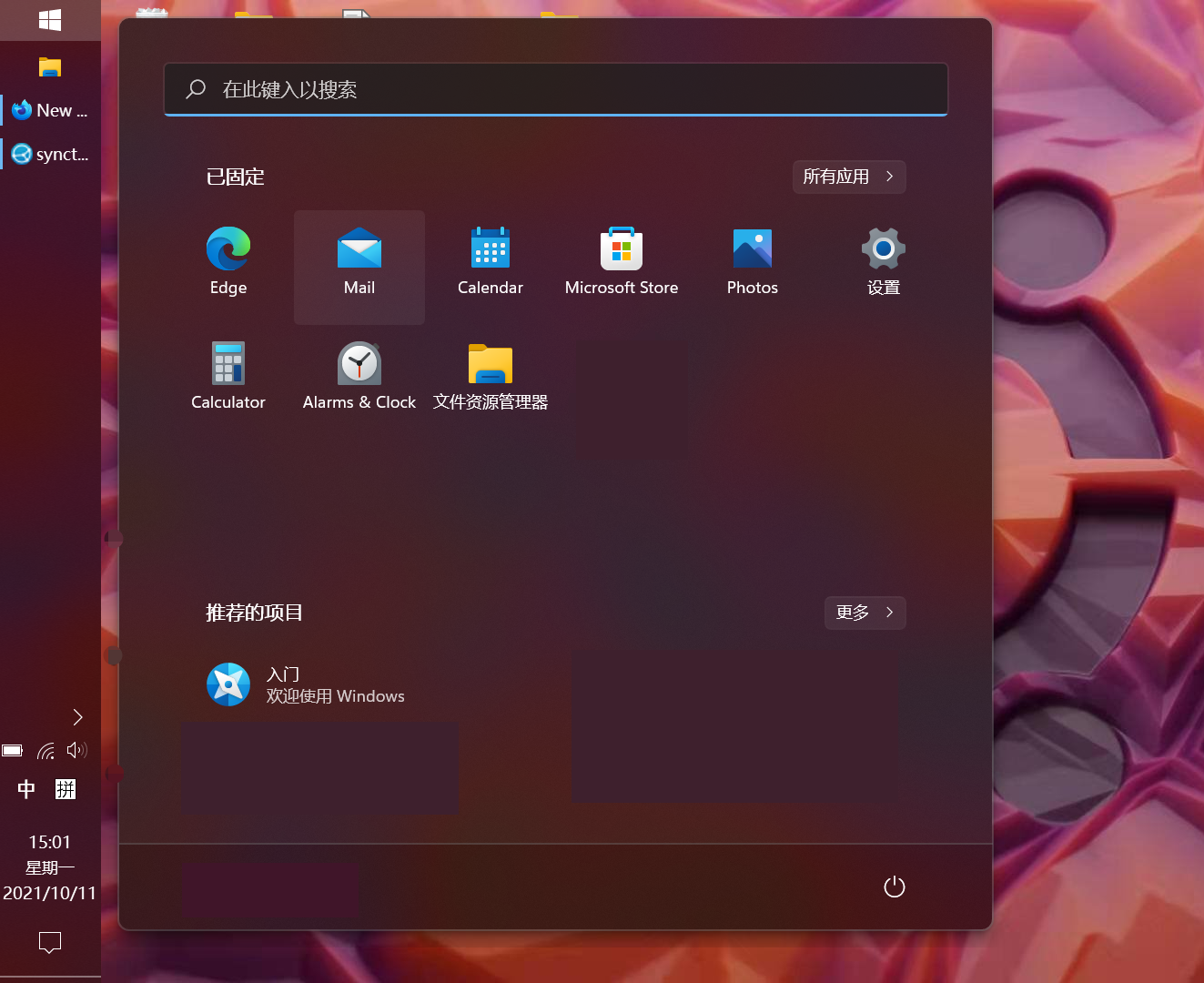Not having Windows11 yet? Get it here!
The process is surprisingly simple but hard to find. You just need to know https://github.com/valinet/ExplorerPatcher .
Install ExplorerPatcher #
For latest instructions, follow README and release notes.
ExplorerPatcher brings the old Windows 10 taskbar back, together with some other tweaks. I am on 22000.194.25 and the installation is pretty simple:
- Download
dxgi.dllhere - Copy it to
C:\Windows(needs administrator permission grant) - Restart
explorer.exefrom the task manager - Wait for
explorer.exeto download ~40M of Microsoft files (can take a while, can be monitored in the network section of task manager)
Follow README for other customization. You probably need Win + X and "Enable missing system tray icons".
Then you will get something like ExplorerPatcher's demo:
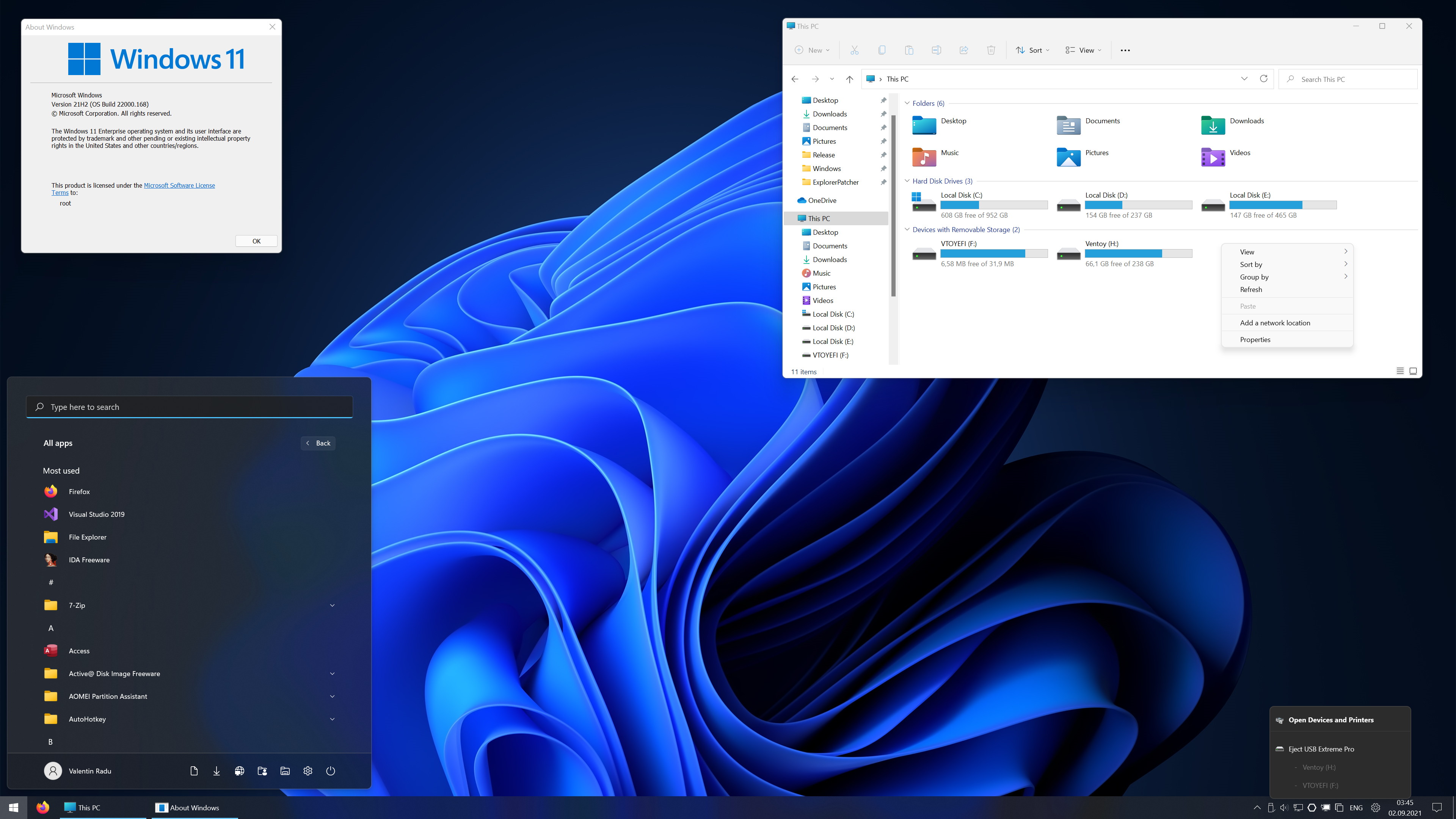
Moving taskbar to left #
As you can see in the first image, I prefer the taskbar docked on the left side.
Open regedit, go to HKEY_CURRENT_USER\Software\Microsoft\Windows\CurrentVersion\Explorer\StuckRects3, and edit Settings. Change the following part to 00:
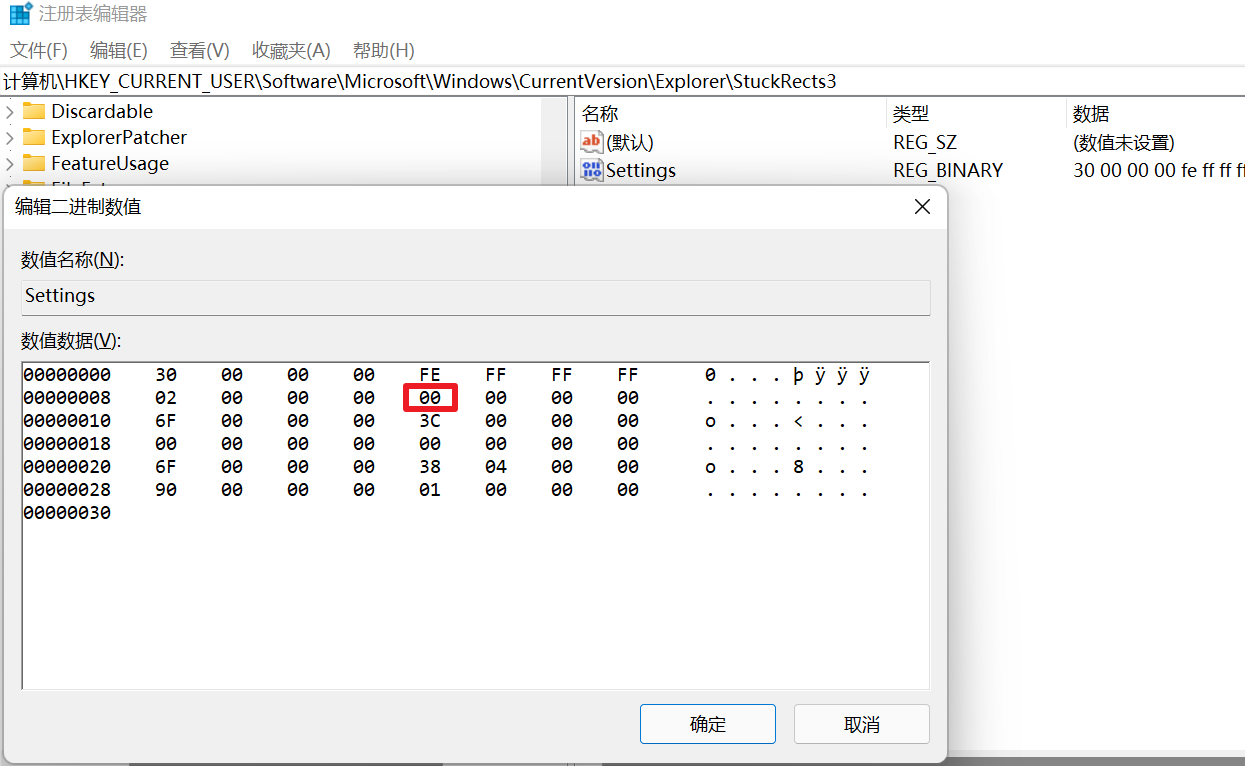
And here is the meaning of the numbers:
| Number | Position |
|---|---|
| 00 | Left |
| 01 | Top |
| 02 | Right |
| 03 | Bottom |

And don't forget to restart explorer.exe to make changes take effect.
Make smaller icons #
Large icons look ugly on a vertical taskbar →_→ Let's make them smaller.
Again in regedit, go to HKEY_CURRENT_USER\Software\Microsoft\Windows\CurrentVersion\Explorer\Advanced, change TaskbarSmallIcons to 1.

Again, restart explorer.exe.
Done #
If everything goes well, you will get an old-fashioned taskbar like mine!